MS Office
HOW CAN YOU INSERT A VIDEO IN MICROSOFT WORD?
You must go to INSERT an Online Video Media in order to insert video into the word document. Enter the search term or the desired video. Enter the video you want to add and click it. Click Insert to download or add a video. Once the download is complete, the video will appear on Word as an image; click the play button to start your video.
HOW TO GROUP MULTIPLE SHAPES IN POWERPOINT?
You can combine multiple shapes into one by following a few straightforward steps. Following are the steps:
By pressing Shift and clicking, select every shape you want to group together.
Right-click the chosen shape to select it.
You’ll see a list with the option of Group there.
Click Group once more inside of it to combine all the shapes into a single shape.
These shapes can now be moved on the slide as a single shape.
HOW TO ADD FOOT-NODE & ENDNOTE IN WORD?
Bring the cursor to the end of the page where you want to add the footnote, then select Insert Footnotes from the main menu’s Reference Option. By selecting “Insert endnote,” you can also add a footnote.
HOW TO INSERT A HYPERLINK TO A POWERPOINT PRESENTATION?
A hyperlink to a PowerPoint presentation can be added in two different ways:
First Approach:
Go to the Links section of the ribbon by selecting the Insert tab.
Select the Link. To choose a file and create a hyperlink, it will open an Insert Hyperlink window connected to your device folders.
Select a file from here, then click the OK button.
For the chosen file, PowerPoint will automatically create a hyperlink. This link will open your selected file when you click it.
Second Approach:
To access the Insert Hyperlink window, simply press the shortcut key Ctrl + K.
HOW TO INSERT A CAPTION IN YOUR IMAGE?
The option “INSERT CAPTION” will appear when you right-click on the image you want to add a caption to. The alternative method for entering a caption is to first select your image or table. Select “REFERENCE” from the reference menu and then “Insert Caption.” You can choose the caption for a figure, table, or equation in the caption box that will appear.
IN WORD, HOW DO I CREATE A MACRO?
Follow the instructions to create a macro.
Select macros from the View tab. In the record macro dialogue box, record a macro and give it a name.
To give the macro a keyboard shortcut, press the keyboard button.
Ctrl+R is a keyboard shortcut; type it, then click the assign button.
Close the window
Select macros to stop recording. End the recording
WHAT IS THE USE OF THE NOTES PANE?
During the presentation, the presenter keeps the supplemental information in the notes pane. The slide does not show it.
At the base of the PowerPoint environment, you’ll find the Notes option. Go to the slide you want to add a note to, click on Notes, and then type your note there.
HOW COULD YOU ADD HEADER/FOOTER IN POWERPOINT?
Add a slide’s header or footer in PowerPoint:
Click on the Header & Footer link under the Insert Inside the Text section. Then a pop-up window appears.
The footer can be added to either all slides or just one slide in this case.
Add the text you want to appear in the footer after selecting the Footer checkbox.
When you click Apply All at the end, the presentation’s slides will all have a footer added.
HOW CAN YOU CREATE CROSS-REFERENCING IN MS WORD?
Bring the cursor to the desired location in your Word document to insert cross-referencing.
Go to “Reference tab”
Go to the captions group and select “Cross reference.”
There will be a window that asks for the “Reference Type,” such as “Heading,” “Figure,” “Footnote,” etc.
Select a reference type from the list, then click insert.
When the cursor is moved to the newly created reference link, “Cntrl+Click” will direct the user to the reference object.
HOW CAN THE INDENT AMOUNT BE MODIFIED?
You must choose the text you want to indent in order to change the amount of the indent. After that, you can set the indent to the left or right under “Page Layout” in the paragraph section.
HOW DO YOU MAKE A UNIQUE WATERMARK?
Your own Watermark can be made using Select Custom Watermark from the Watermark drop-down menu under the Page Background group on the Page Layout tab. Make the necessary changes after selecting either the text or picture watermark option.
HOW DO YOU INSERT A COLUMN BREAK IN WORD?
Bring the cursor to the desired location for the break in the column to be inserted, then access the page layout menu Choose your option and choose “column break” from the column break down menu.
WHAT STEPS ARE INVOLVED IN MAKING A POWERPOINT VIDEO?
A. Choose the file tab first. Next, choose Export before clicking Create a Video.
B. The option to export videos will then appear on the right.
C. Thirdly, to check the size and quality of your video, click the drop-down arrow next to Computer and HD Displays.
D. After that, decide if you want to record narration or not by selecting the appropriate option.
E. Finally, select Create Video and save the resulting video.
HOW CAN TWO SHAPES IN POWERPOINT BE COMBINED?
A. Start by clicking the Insert tab. Click the “Shapes” button that you will see there.
B. Select the desired shape at this time. Then, carry out the same action once more to include a second shape in the slide.
C. Select both shapes after that, then click the Format tab.
D. Then, select your options, such as Union, Combine, etc., by clicking on the small icons that are present. However, we must use the Combine option in order to combine the shapes.
IN THE CONTEXT OF ANIMATION, WHAT IS A TRIGGER?
The trigger is an action or call that, when activated by a user’s click, causes certain events to occur on the slides. This is classified as advanced animation. Select the animated shape or other object in the Animation Pane, though, that you want to cause to start playing when you click it.
WHAT PROCEDURES MUST BE FOLLOWED IN ORDER TO SECURE A PRESENTATION?
To secure a PowerPoint file with a password: Open the file that you want to password-protect first. Next, select File from the menu bar and click the Info button on the left-hand panel. Right-click the Protect Presentation dropdown menu that appears after that. The option to encrypt with a password can be found there. To add a password to the file, click on it. Finally, give the file a password.
WHAT IS AN EYEDROPPER TOOL IN POWERPOINT? HOW TO USE IT?
The text colour on the slide is matched with the eyedropper tool.
How to use it: First, click inside a text box that has already been created. Choose the Font Colour icon from the navigation bar after that. After that, select “Eyedropper” from the drop-down menu at the bottom. Next, click on the area of the image you want to colour after selecting the Eyedropper option there. The colour of the font will alter.
HOW CAN YOU PLAY MUSIC FOR THE DURATION OF YOUR SLIDE SHOW IN POWERPOINT ?
Download or save music to your computer’s hard drive, then upload it to PowerPoint from there.
Click “Audio” and then “Audio on my PC” in the main menu’s “Insert” tab.
Double-click the music file after finding it.
Under the “Playback” tab, select “Play in Background.”
HOW DO YOU EMBED AN EXCEL CHART INTO A POWERPOINT PRESENTATION?
Go to the Insert tab in PowerPoint to embed a chart from Excel.
Select the Object command from the Text group.
Select Create from the file in the dialogue box that appears, then click Browse.
Click Insert after selecting your Excel document.
If you want to link the data to the Excel chart, select the checkbox next to Link to file. In the event that changes are made to the excel chart, this will update your chart automatically.
The chart will appear in the presentation after you click OK.
HOW WOULD YOU DESIGN YOUR OWN AUTOTEXT?
You can mention the subsequent steps in order to create and reuse an Autotext in Microsoft Word.
Go to the Quick Parts link under the Insert tab.
Choose the text block.
Alt+F3 are shortcut keys.
In the box, press OK.